Setting Up a Minecraft Server on Hostett
2024-11-01 by Hostett Team

Creating a Minecraft server with Hostett is simple and efficient. Follow the steps below to set up your server for optimal gameplay.
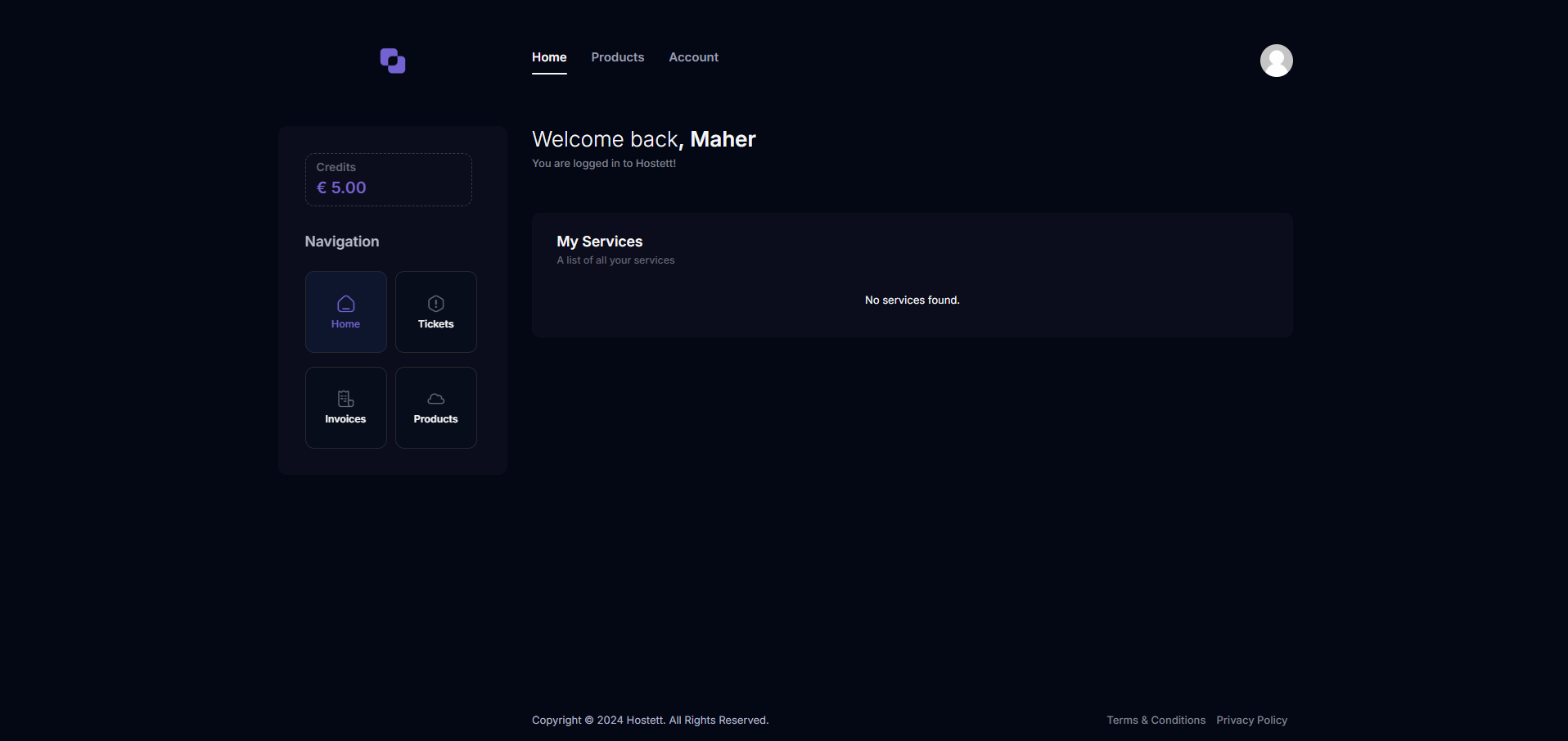
Homepage of Hostett website where you start the process.
- Visit Hostett’s Website - Go to Hostett’s official site, explore the available plans, and select one that fits your needs.
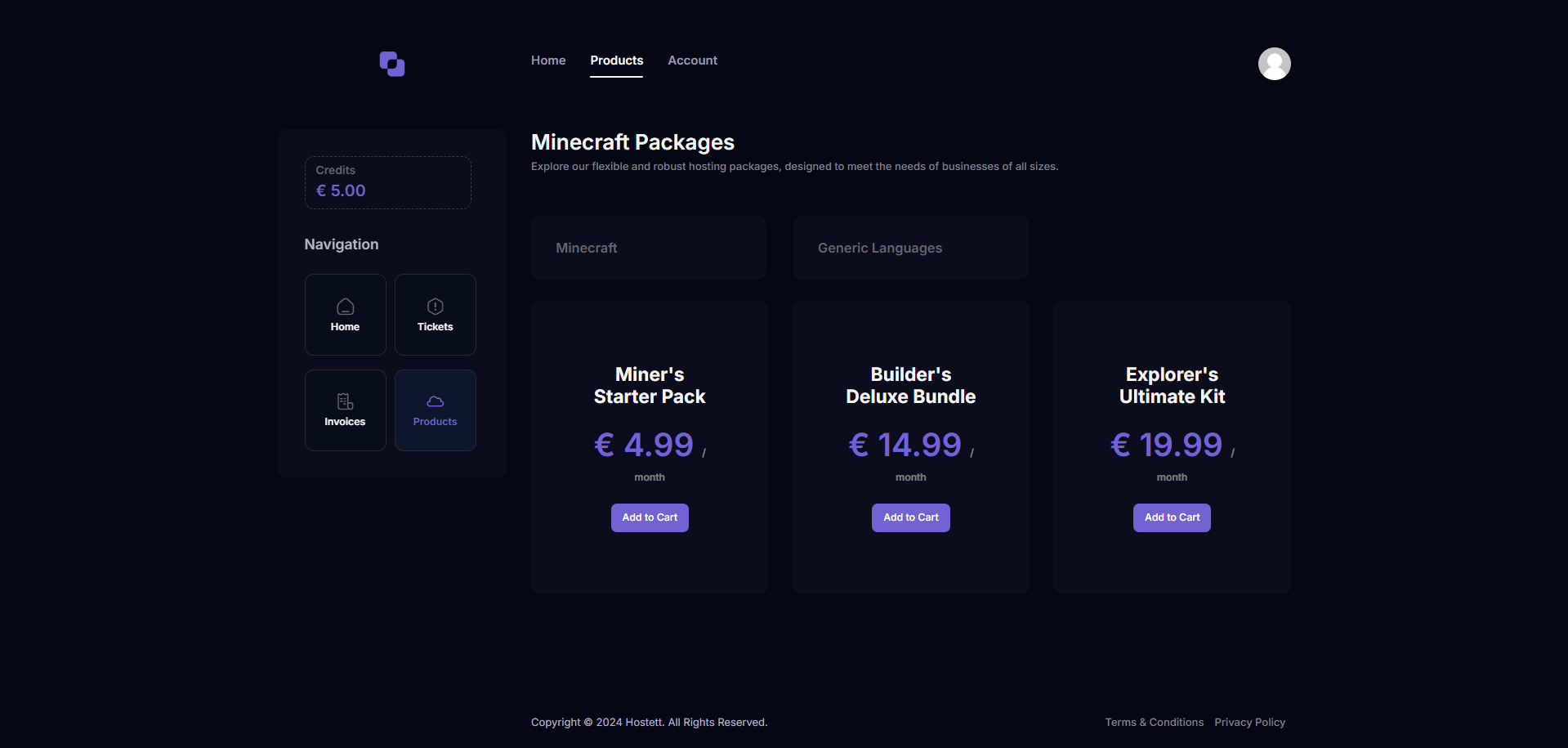
Selecting a plan on Hostett’s website.
- Choose Your Product - Navigate to the 'Products' section and select the Minecraft hosting option.
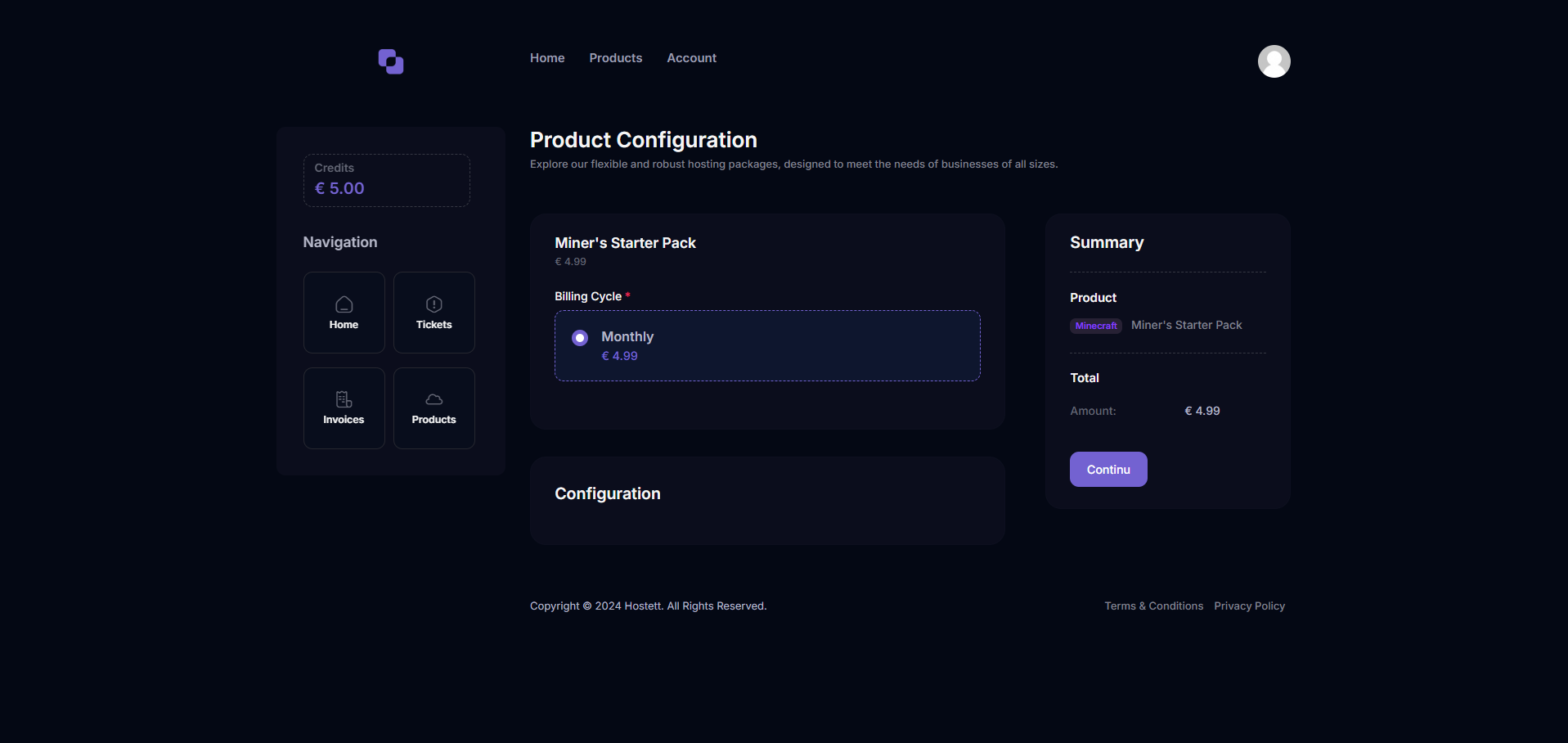
Different Minecraft hosting plans available on Hostett.
- Add to Cart and Checkout - After selecting a plan, click on 'Add to Cart,' proceed to checkout, and complete the payment process.
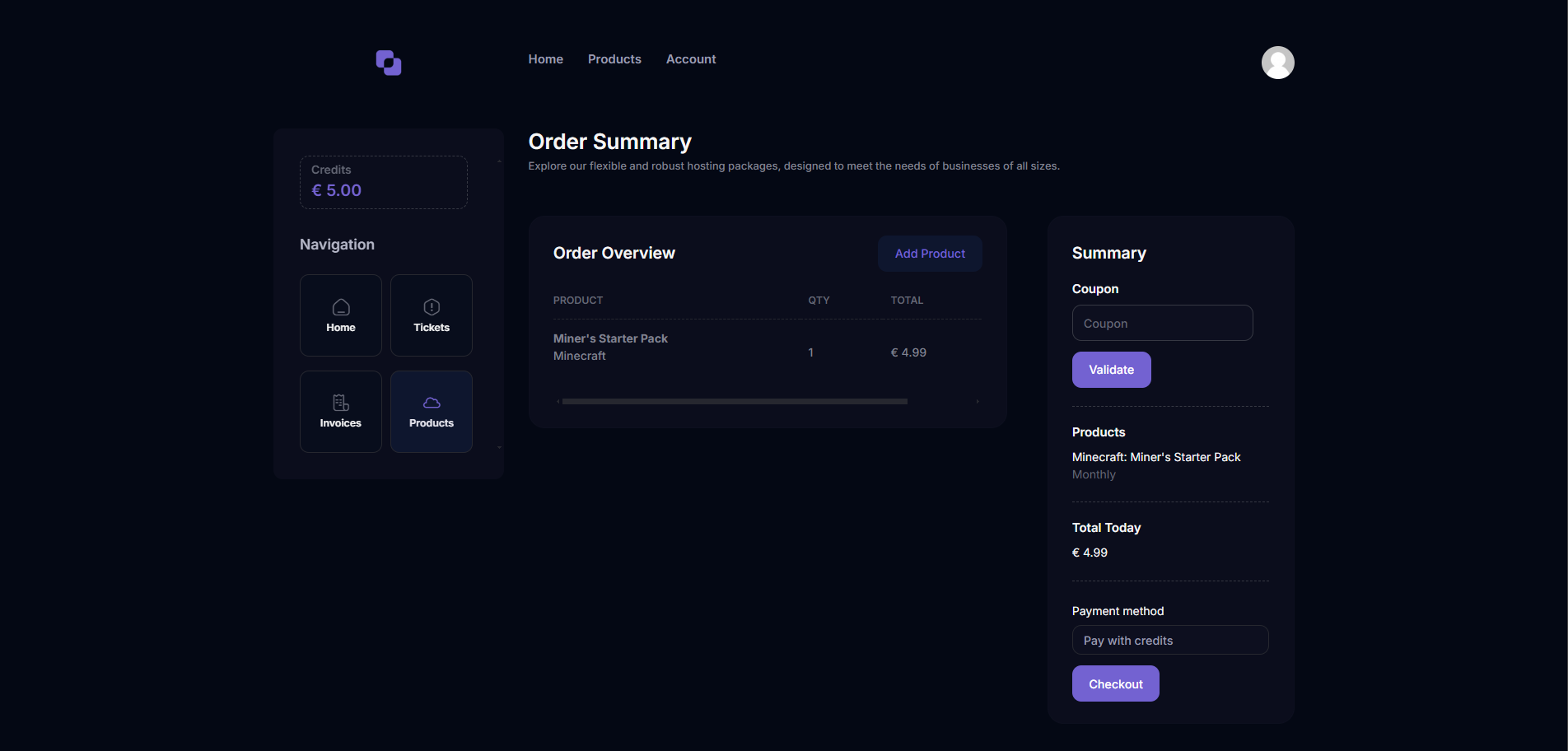
Checkout page on Hostett.
- Email Confirmation - After payment, check your email for a confirmation link to set up your account password.
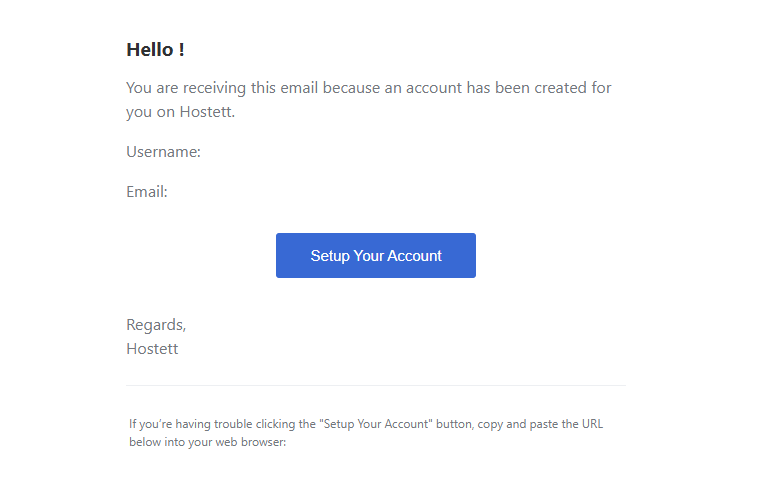
Sample email confirmation from Hostett.
- Create a Password - Follow the link to set up a password for your Hostett account, then log in to the Hostett control panel.
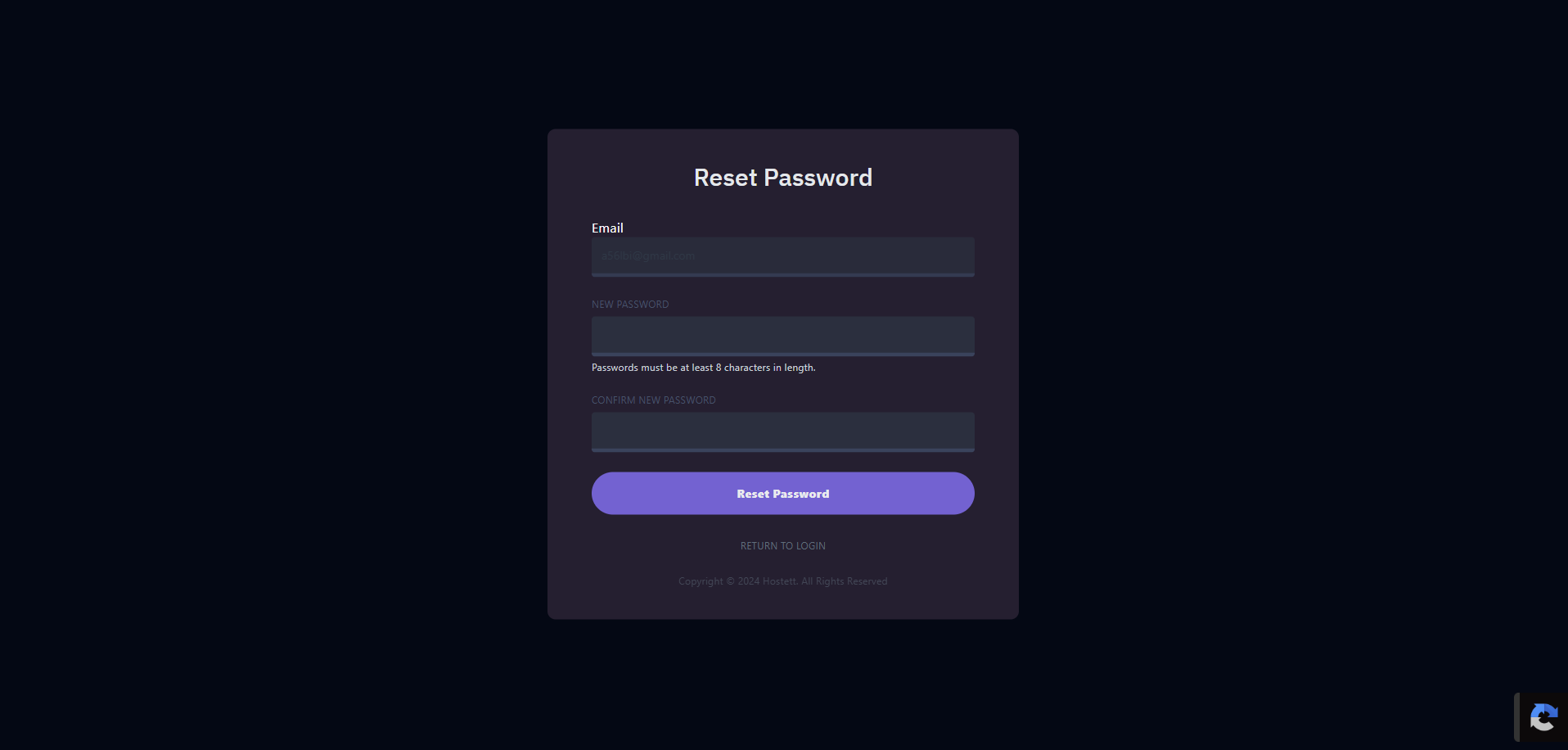
Password creation page.
- Start Your Server - In the Hostett panel, click the 'Start' button to initiate your Minecraft server. This process should take a few seconds.
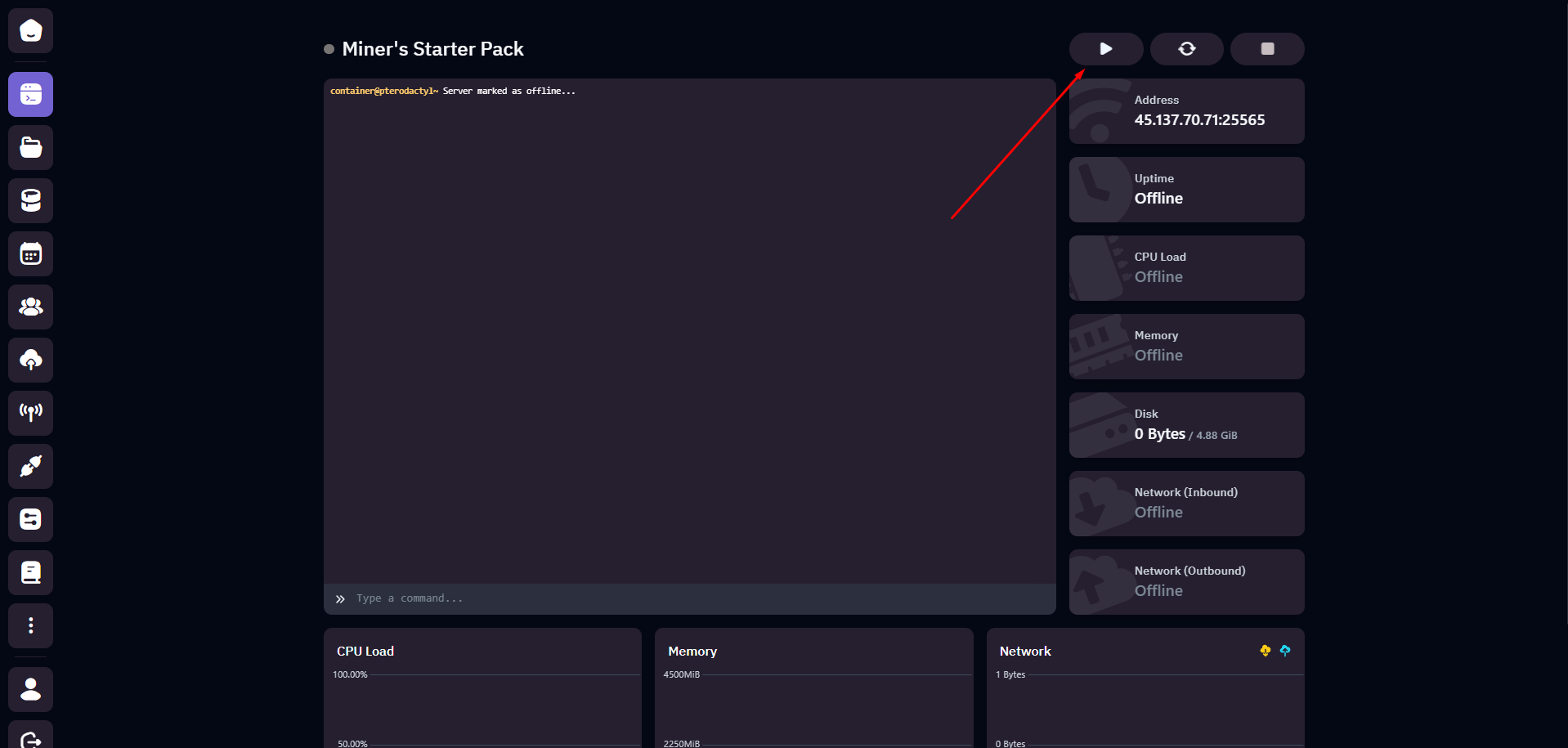
Server control panel with the 'Start' button highlighted.
- Accept Minecraft EULA - On first startup, you’ll be prompted to accept Minecraft's EULA. Confirm to proceed.
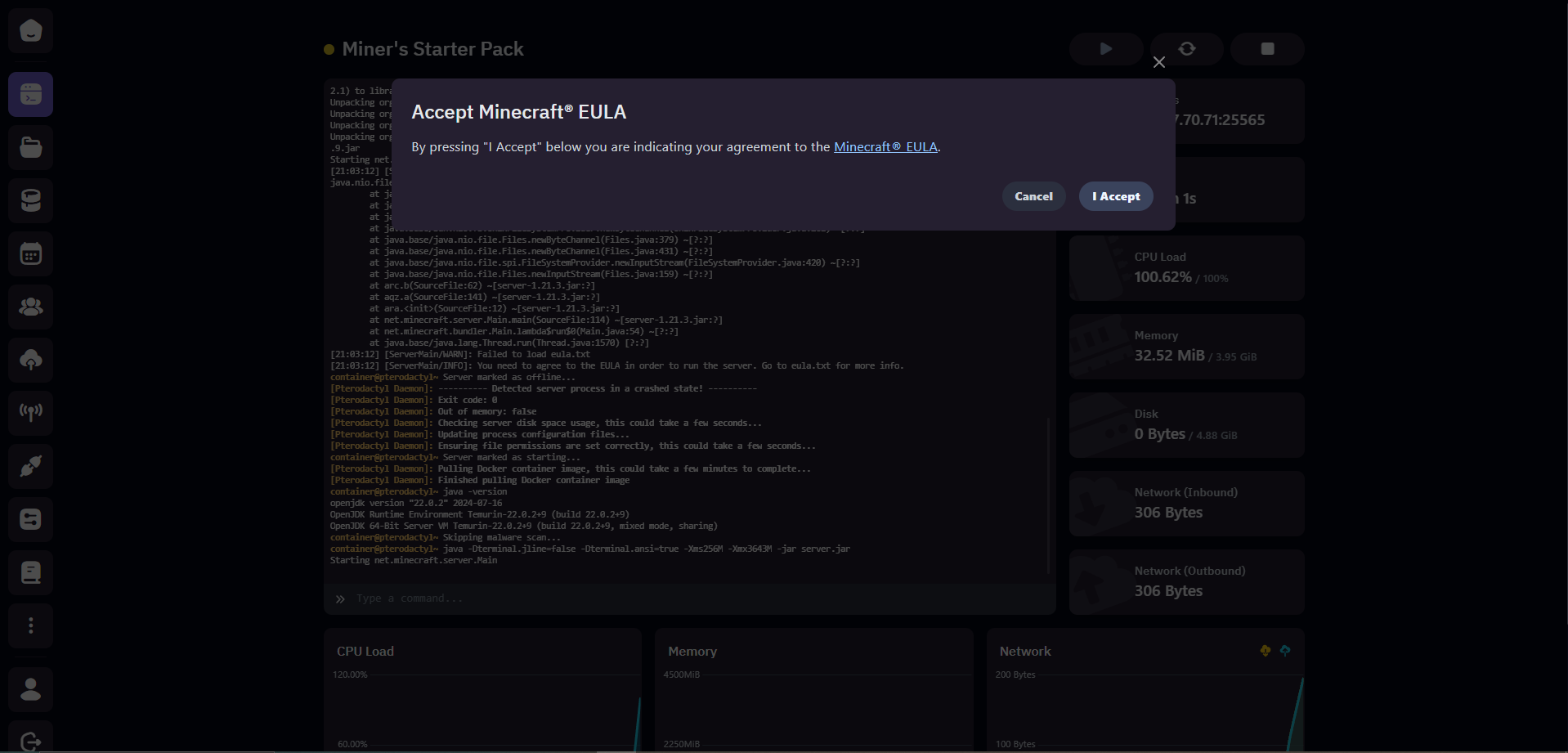
Accepting Minecraft's EULA prompt.
- Server Customization - Use the settings panel to customize your server further, including options for game mode, maximum players, and more.
- Share Connection Details - Once the server is live, share the IP address with your friends or community to start playing.
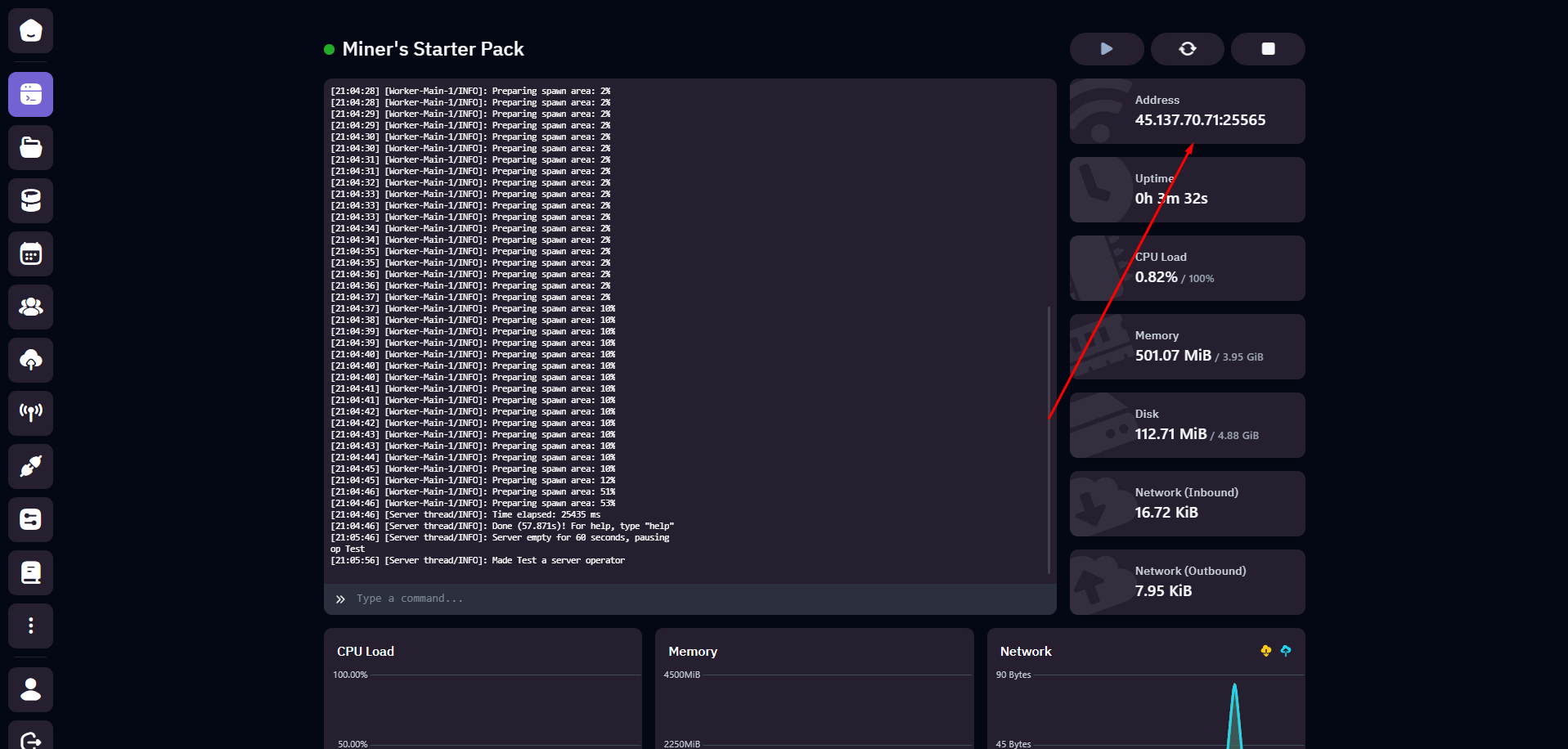
Minecraft connection settings showing server IP.
With these steps, your Minecraft server is fully configured and ready to provide a smooth and engaging gameplay experience on Hostett. Enjoy your game!
Setting up a Minecraft server on Hostett allows you to manage a private or public gaming environment with ease. By using Hostett's panel, you can configure your server's resources, apply necessary settings, and ensure an optimized experience for your players.
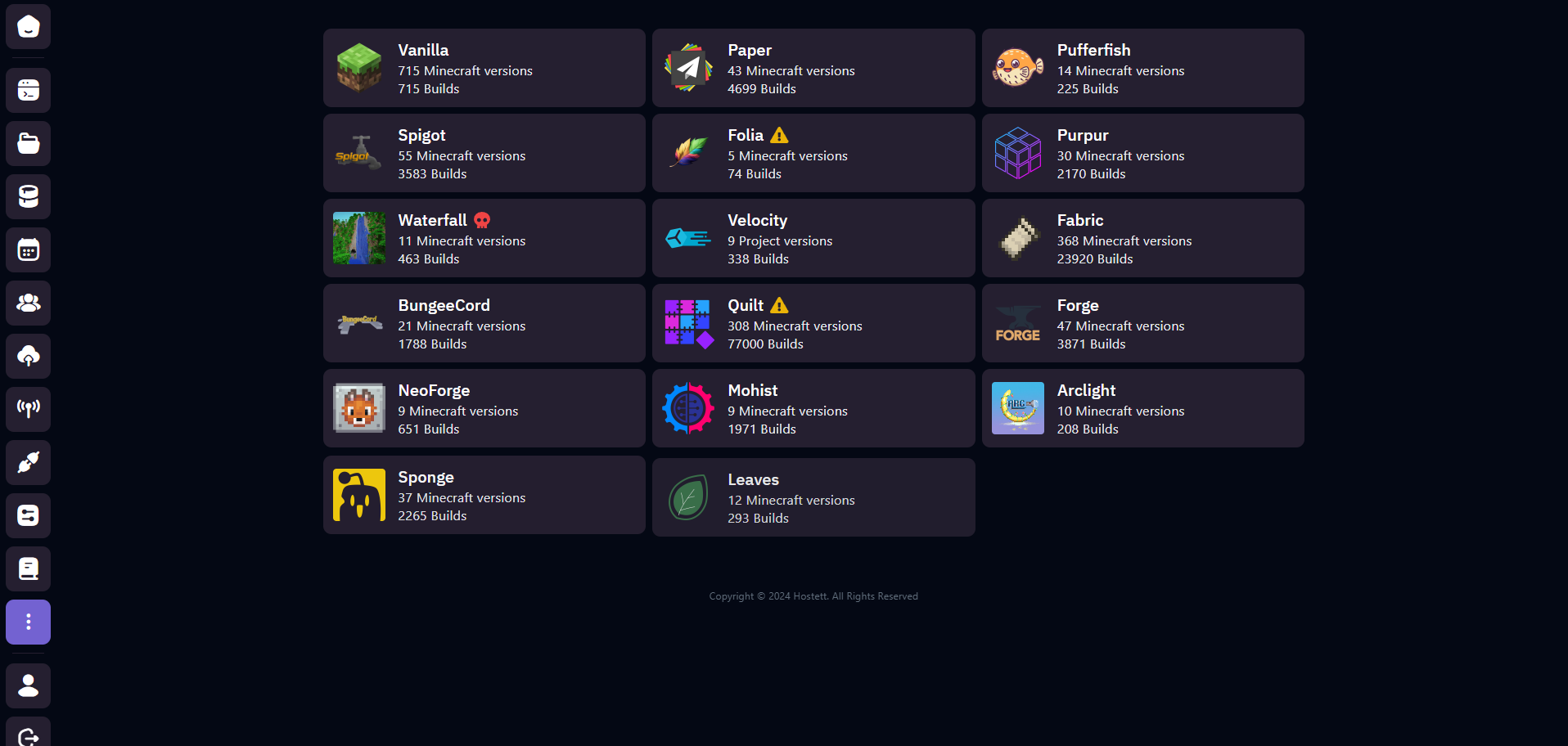
Versions - Install and manage different Minecraft versions to suit your server's requirements.
You can select from various Minecraft versions available on Hostett to customize the server experience based on the gameplay style you prefer.
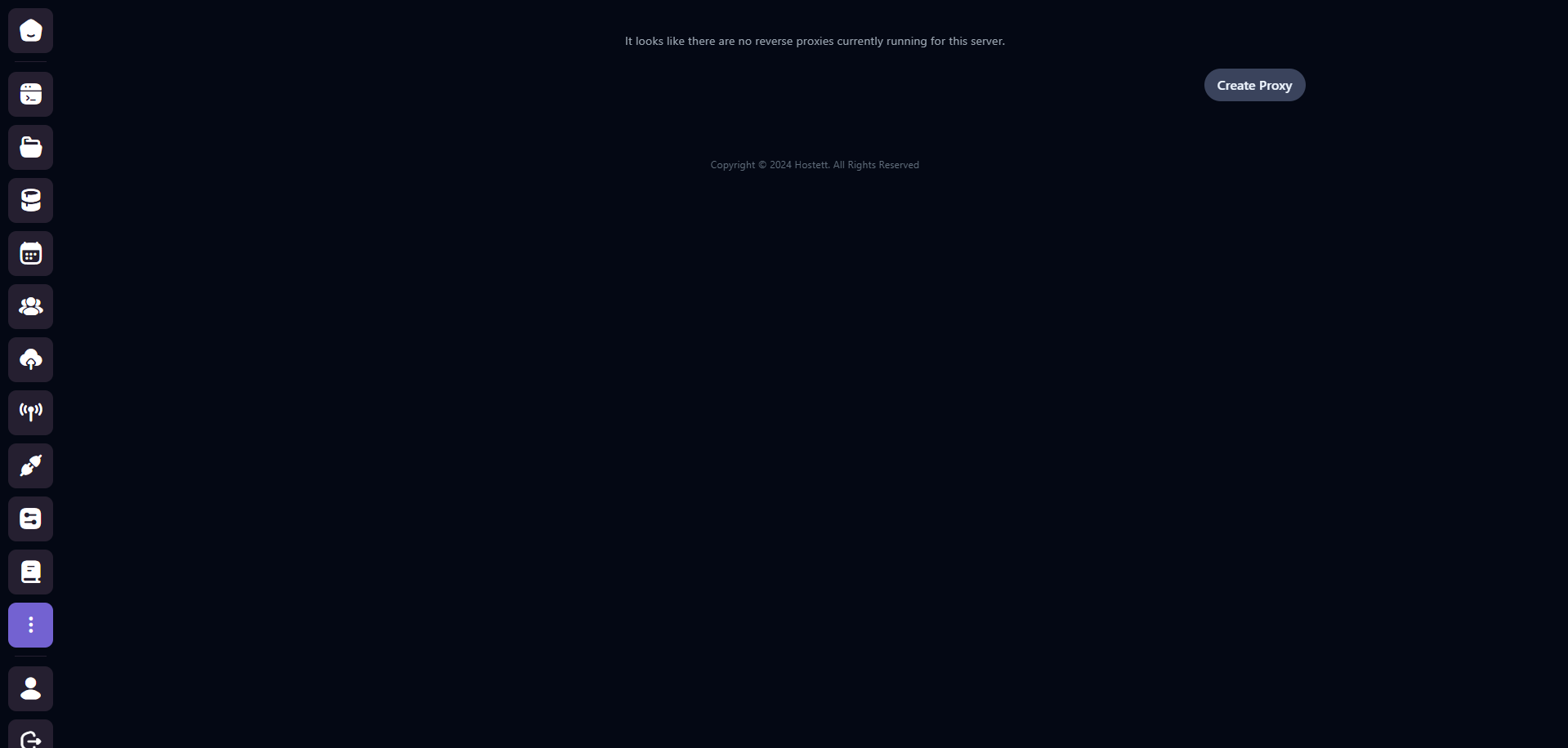
Proxy - Set up a custom domain for your server to make it more accessible for players.
Using the Proxy feature, you can add a domain name to your server, making it easier for players to connect without having to remember IP addresses.
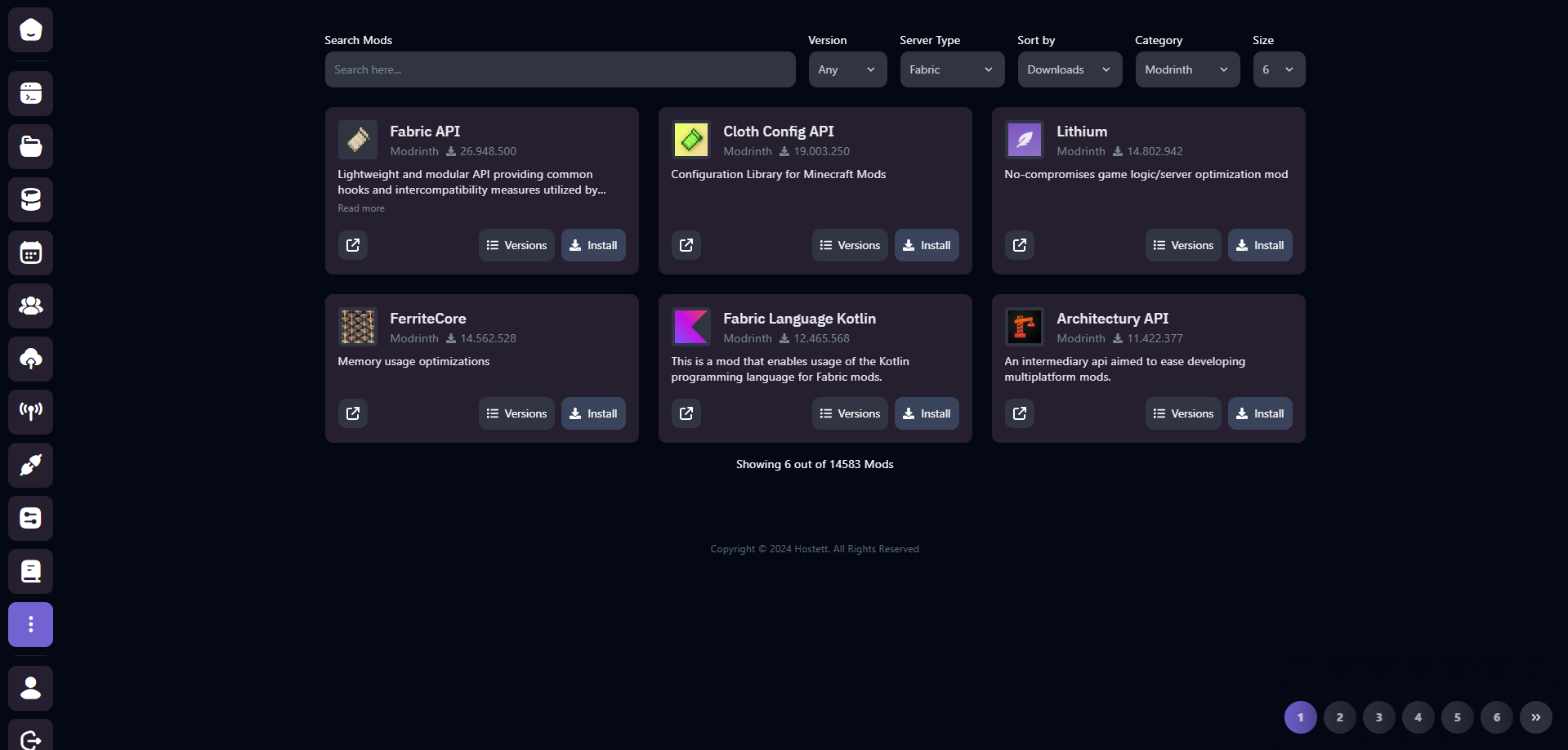
Minecraft Mods - Install and configure mods to enhance gameplay with new features and capabilities.
Hostett provides a straightforward way to install mods on your server. Mods can enrich the gameplay experience with additional features and content.
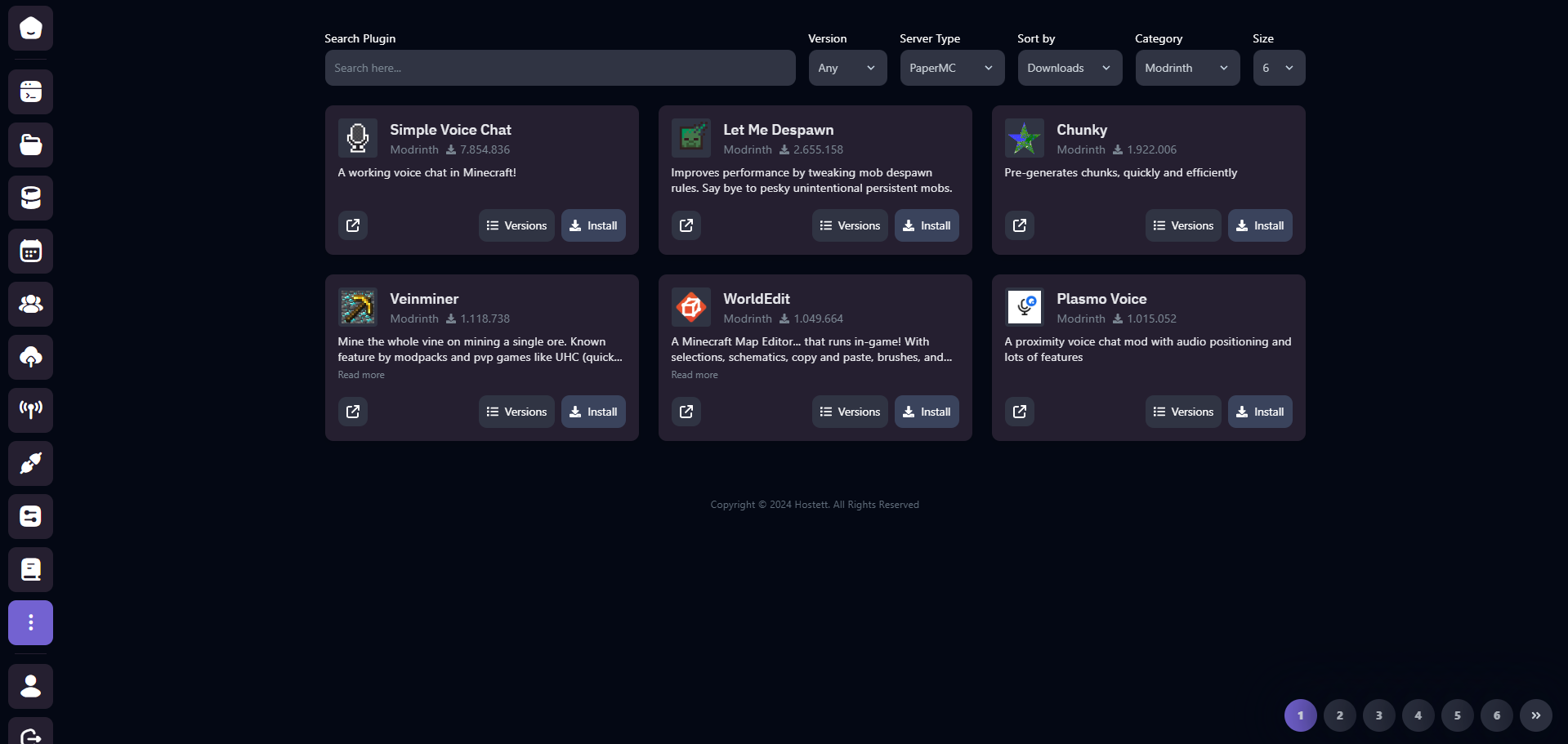
Minecraft Plugins - Add plugins to customize your server’s functionalities and improve player interaction.
Plugins offer endless customization options for your server. Easily install plugins to add new commands, game mechanics, and admin tools.
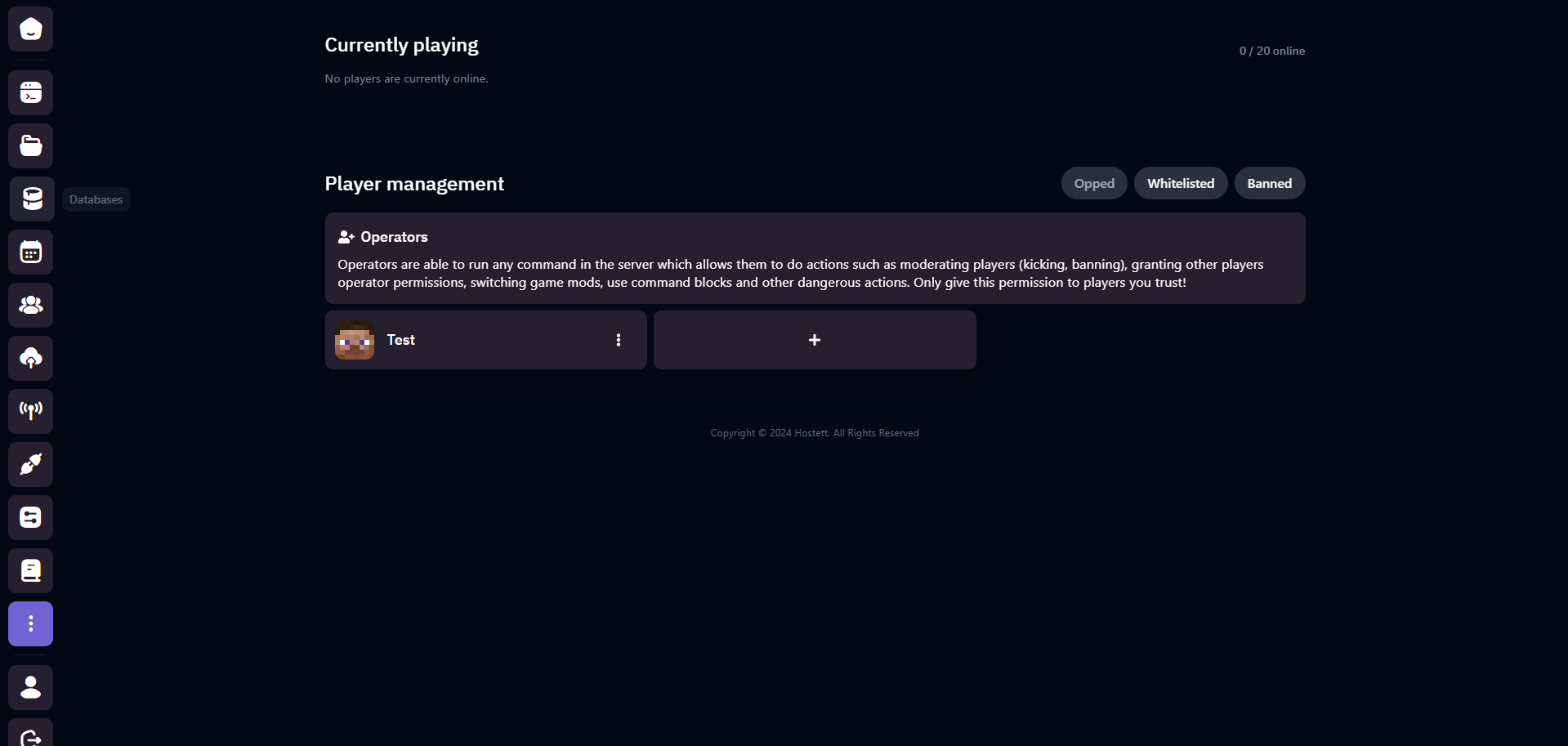
Minecraft Players - View current players connected to your server.
Check the Players section to monitor who is currently online. This feature provides a quick overview of active users and allows you to manage the server’s player activity.